 icon, then click and drag a rectangle around the desired text.
icon, then click and drag a rectangle around the desired text.Copy and Paste Selections out of the Spec Document
On the toolbar of the spec viewer is a Text Grab tool. Click on the  icon, then click and drag a rectangle around the desired text.
icon, then click and drag a rectangle around the desired text.
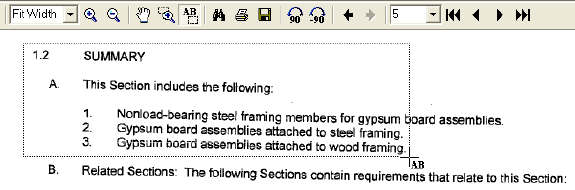
Once you have the text selected right click on the spec and select Copy Text. This will copy the text to the clipboard.
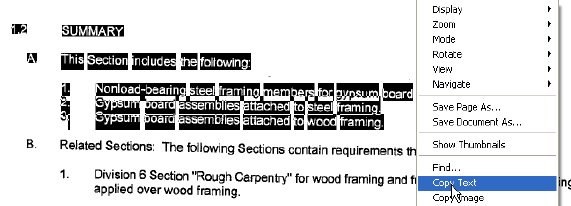
Once this is saved to the clipboard you can open up a MS Word document or a MS Excel document and paste the picture right into the documents.
If you do not know how to paste in either of these programs, click the Edit drop down menu towards the top of the page and select Paste.
Once the text is imported to these applications you could save the MS Word or MS Excel file and attach it to an email message.