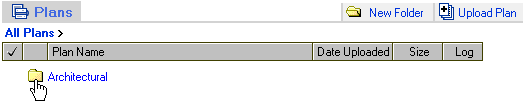
Folder Navigation
By default when you click on the plans tab of any project you are in the Root directory. Once you have setup up a folder, to get into that folder click on the name of the folder or the folder icon.
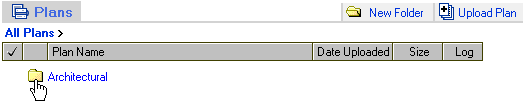
Once you are in a folder you will see all the files loaded to that folder. Also notice the folder structure is shown right above the folders.
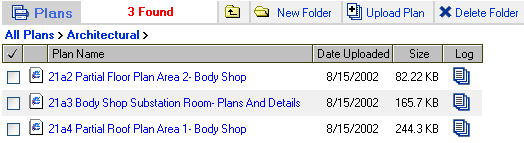
Just like before to view a plan click on the name of the plan to bring it up in the viewer.

When you are inside of a folder clicking this button allows you to create a sub folder inside that folder. It follows the same process as described above.

This button starts the process of uploading a plan or spec. This is described below.

These links show you what folder or sub folder you are currently looking at.

Clicking this button will take you back up on level in folder structure. So in this example clicking this button would take me out of the Architectural folder and back into the root folder.

Clicking this button will delete the folder you are in and all of its contents. It does pop up a window asking for confirmation of this action.