DesignJet 500 v5.x
The first step in printing is to select the plan you want to print from the list. When you are on the plans tab of a job, check the box for the plan you want to print. You can select more than one, or use the Select All button at the bottom to automatically check all the plans. Then click the Print option at the bottom of the window.
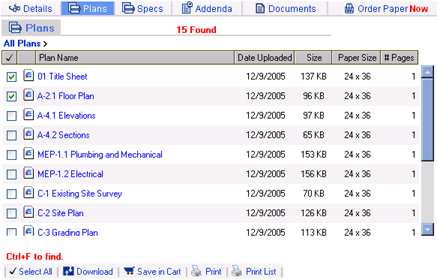
The Select Print Options box will display. Choose the HP 500 Plotter from the printers. Then choose Match printer resolution under the heading Auto scale in the lower left corner. It is recommended to check the Automatic orientation box as well as that will automatically rotate the drawing to best fit the page.
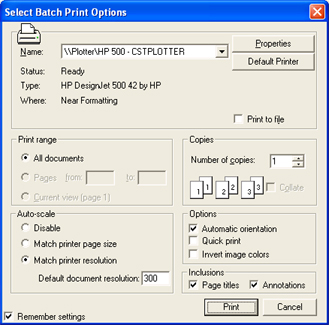
Next, click on the Properties button in the upper right corner of the window
This will allow you to set the paper size for the plan you
want to print.
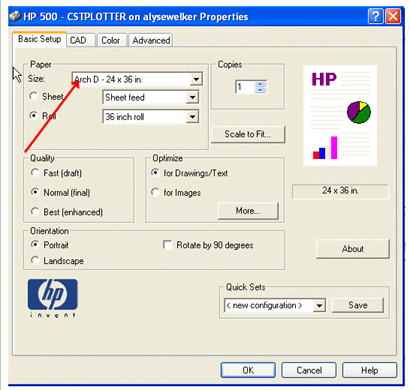
Note: The sheet size may vary from job to job. There is a column listing the plans size on the list of plans on the Plans tab.
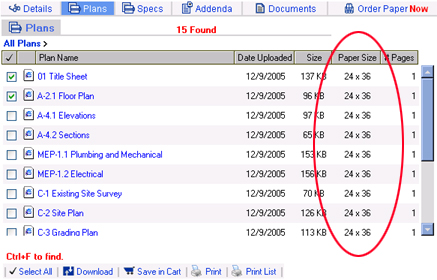
Then, select your roll size. This will either be 24, 36, or 42 based on the roll you currently have in the plotter. Click OK at the bottom
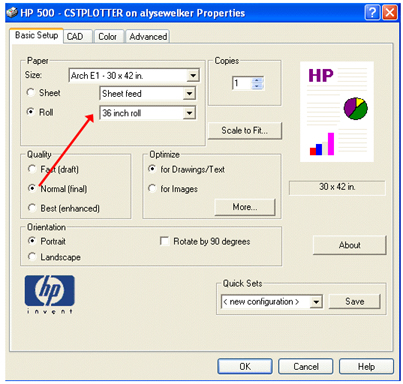
Click Print at the bottom of the Select print options box and the plan should print. If you have any problems, please contact iSqFt Technical Support at 1-888-768-4569.
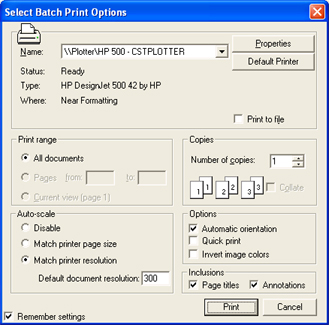
If you receive an error message on the Plotter or have plotter problems, please contact HP Support at 1-800-HP-INVENT or 1-800-474-6836.